Happy Holidays! The Office of Graduate & Postdoctoral Studies will be closed for in-person and phone services from December 20 to January 5 at 8:30 a.m. During this time, please contact us by email.
The University will be closed from December 24, reopening on Friday, January 2 at 8:30 a.m..
GryphForms - Student Guide
This guide provides step by step instructions on various functions of the OGPS GryphForms Portal. Please make sure that Pop-Up's are enabled.
Note: The Grammarly Plugin causes issues when typing comments and will need to be disabled
The OGPS GryphForms Portal allows students to start, manage and complete tasks within the Gryph forms platform. Currently this is limited to the Progress Report.
You will be presented with the following tabs when you login.
My Task List
Displays all your outstanding tasks in all workflows.
Underneath the tab you will find all tasks assigned to you. Click the form you wish to complete and follow further instructions on the form.
Start New Form
Displays all forms that you can submit to OGPS. Currently this is limited to the Progress Report. You can review all OGPS GryphForms on the main University Portal.
View and Track All Forms Submitted
This sections helps determine where forms you have are currently in the process. Forms cannot be edited or submitted from this section
Create and Edit Your Profile
This section populates your forms with your information, to help save time.
The “Create and Edit Profile” tab allows you to enter information about yourself and your program. This information is subsequently used to populate form fields of new forms you launch.
In order to create a profile
- Locate and click the “Create and Edit Your Profile” tab
- Click on the “Create Profile” button. This will open a form where you can enter your details.
- To edit your profile, click on the link underneath Edit Profile as seen in step three of the diagram.
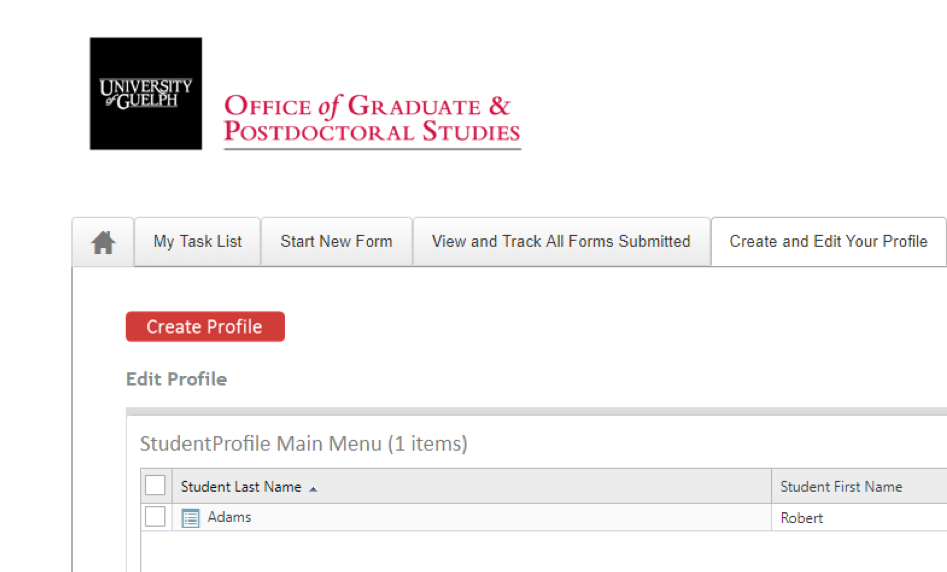
Before you start your progress report, you'll want to make sure that you have created and/or updated your Student Profile.
The first step is to access your progress report page by locating the Start New Form tab and selecting the My Progress Reports link.
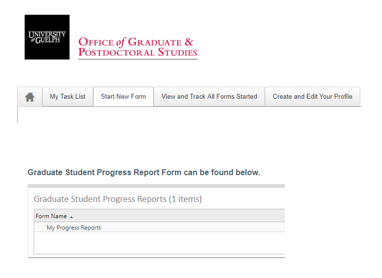
This page allows you to view/download all progress reports you have submitted and lets you start new progress reports.
Once you submit a progress report, your Graduate Program Assistant will ensure your information is correct prior to it going to your committee. If there are any errors they may send it back to you with comments for correction. Once the committee and graduate coordinator have completed their sections, you will have the opportunity to provide comments and to request a meeting with the graduate coordinator. This meeting request will be confidential. Once everyone has completed their sections, you will receive a copy by email or you can download it through the portal.
You are able to navigate back to the Portal page by clicking on the Office of Grad Studies logo. Alternatively, you can click on your browser’s back button to return to the Portal Screen.
Question: When I try to submit my progress report it says that my Graduate Program Coordinator cannot be the same as my advisor, what should I do because I can't push submit?
Answer: You should talk to your Graduate Program Assistant about who is the next person up the hierarchy of signatures, typically the Chair. The Graduate Program Coordinator isn't allowed to sign as both advisory committee member and coordinator, as this would be a conflict of interest.
Question: I ended up on the main university gryphforms site, is there any easy way to get back to the OGPS Portal?
Answer: You should be able to access the portal from the main GryphForms site, by clicking the OGPS Main Menu form. If you are trying to sign off on a form, you should be able to see the task on either the main portal or the OGPS portal in the My Tasks tab.
Question: I just tried logging in to the portal but I only see 2 tabs beside the home tab, Tasks and Start a new Form.
I'm using Chrome on my android Samsung phone.
Answer: We are in the process of optimizing the system for use on phones and tablets. At this stage, we encourage users to access the system via their laptops or desktop computers.
Question: How does the system ensure all users sign and move the form forward.
Answer: Users will receive an email when they have an outstanding form to sign. They can access it using that email, the OGPS portal, and the main university portal's My Tasks. They will receive reminder emails, and if no signature is received with a few weeks, it is sent to the GPC for action.
Question: Will the system work with Apple Mac Computers.
Answer: GryphForms should work with any browser on any system. We are working to make the mobile experience better.
Question: I inadvertently created two progress report forms. One has a pdf attached and the other has not. How do I delete the one with nothing attached to it?
Answer: Contact your Graduate Program Assistant who would be able to cancel any progress reports you have submitted.